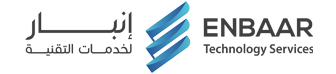Is your computer feeling sluggish and slow? It might be time for an upgrade! One of the most effective ways to breathe new life into your PC is by transitioning from a traditional Hard Disk Drive (HDD) to a lightning-fast Solid State Drive (SSD). In this comprehensive guide, we’ll walk you through the process of upgrading from HDD to SSD using cloning technology, so you can enjoy blazing-fast speeds and seamless performance.
Understanding the Need for Speed: Dive into the benefits of SSDs and how they revolutionize computing performance.
- Lightning-fast boot times: Say goodbye to waiting minutes for your PC to start up.
- Rapid application launches: Open programs and files in the blink of an eye.
- Effortless multitasking: Switch between tasks seamlessly without any lag.
- Reliable durability: SSDs are more resistant to physical damage and data loss than traditional HDDs.
The Upgradation Process Unveiled: A Step-by-Step Guide to Cloning Your HDD to SSD.
- Preparing for the transition: Backing up important data and ensuring compatibility.
- Selecting the perfect SSD: Choosing the right drive based on capacity, speed, and budget.
- Making the switch: Using cloning software to transfer your entire HDD contents to the new SSD.
- Fine-tuning the setup: Installing the SSD, configuring it as the primary boot drive, and verifying data integrity.
- Celebrating the upgrade: Enjoying the newfound speed and responsiveness of your PC.
Cloning vs. Manual Transfer: Why Cloning Reigns Supreme.
- Minimize downtime: Keep your PC up and running with minimal interruption during the upgrade process.
- Preserve your setup: Maintain all your files, programs, and settings exactly as they were on your HDD.
- Save time and effort: Skip the hassle of reinstalling software and transferring data manually.